This section allows you to view all posts made by this member. Note that you can only see posts made in areas you currently have access to.
1
Backup / Re: Move backup to new partition
« on: October 08, 2019, 12:23:30 PM »
Thanks for the answer, but I don't know how to do it in another partition, I have created the path to the folder but I don't create it automatically ...
2
Backup / Move backup to new partition
« on: October 07, 2019, 12:41:13 PM »
Hello very good, I am in doubt if it is possible to move the backup folder to another partition of the vps, thanks 



3
SSL / Re: ssl certificates removed
« on: October 07, 2019, 12:37:27 PM »
Thanks for the reply, and I have applied the script and hope you don't have any more email replies 



4
SSL / ssl certificates removed
« on: October 05, 2019, 09:47:52 AM »
I am receiving this email from my domain certificates that I no longer have on the server, how can I permanently delete them?
[Sat Oct 5 00:10:28 CEST 2019] Please refer to https://curl.haxx.se/libcurl/c/libcurl-errors.html for error code: 35
[Sat Oct 5 00:10:28 CEST 2019] get to authz error.
[Sat Oct 5 00:10:28 CEST 2019] _authorizations_map=',
'
[Sat Oct 5 00:10:28 CEST 2019] Please add '--debug' or '--log' to check more details.
[Sat Oct 5 00:10:28 CEST 2019] See: https://github.com/Neilpang/acme.sh/wiki/How-to-debug-acme.sh
[Sat Oct 5 00:10:28 CEST 2019] Error renew ****.*****.cf.
[Sat Oct 5 00:10:40 CEST 2019] www.adlinkstb.gq:Verify error:DNS problem: NXDOMAIN looking up A for www.******.gq
[Sat Oct 5 00:10:40 CEST 2019] Please add '--debug' or '--log' to check more details.
[Sat Oct 5 00:10:40 CEST 2019] See: https://github.com/Neilpang/acme.sh/wiki/How-to-debug-acme.sh
[Sat Oct 5 00:10:43 CEST 2019] Error renew www.******.gq.
[Sat Oct 5 00:10:53 CEST 2019] www.dplink.gq:Verify error:DNS problem: NXDOMAIN looking up A for www.****.gq
[Sat Oct 5 00:10:53 CEST 2019] Please add '--debug' or '--log' to check more details.
[Sat Oct 5 00:10:53 CEST 2019] See: https://github.com/Neilpang/acme.sh/wiki/How-to-debug-acme.sh
[Sat Oct 5 00:10:58 CEST 2019] Error renew www.****k.gq.
[Sat Oct 5 00:11:12 CEST 2019] www.*****.gq:Verify error:DNS problem: NXDOMAIN looking up A for www.******.gq
[Sat Oct 5 00:11:12 CEST 2019] Please add '--debug' or '--log' to check more details.
[Sat Oct 5 00:11:12 CEST 2019] See: https://github.com/Neilpang/acme.sh/wiki/How-to-debug-acme.sh
[Sat Oct 5 00:11:14 CEST 2019] Error renew www.*******.gq.
[Sat Oct 5 00:11:27 CEST 2019] www.tecnofreak.cf:Verify error:DNS problem: NXDOMAIN looking up A for www.******.cf
[Sat Oct 5 00:11:27 CEST 2019] Please add '--debug' or '--log' to check more details.
[Sat Oct 5 00:11:27 CEST 2019] See: https://github.com/Neilpang/acme.sh/wiki/How-to-debug-acme.sh
[Sat Oct 5 00:11:29 CEST 2019] Error renew www.*******.cf.
[Sat Oct 5 00:10:28 CEST 2019] Please refer to https://curl.haxx.se/libcurl/c/libcurl-errors.html for error code: 35
[Sat Oct 5 00:10:28 CEST 2019] get to authz error.
[Sat Oct 5 00:10:28 CEST 2019] _authorizations_map=',
'
[Sat Oct 5 00:10:28 CEST 2019] Please add '--debug' or '--log' to check more details.
[Sat Oct 5 00:10:28 CEST 2019] See: https://github.com/Neilpang/acme.sh/wiki/How-to-debug-acme.sh
[Sat Oct 5 00:10:28 CEST 2019] Error renew ****.*****.cf.
[Sat Oct 5 00:10:40 CEST 2019] www.adlinkstb.gq:Verify error:DNS problem: NXDOMAIN looking up A for www.******.gq
[Sat Oct 5 00:10:40 CEST 2019] Please add '--debug' or '--log' to check more details.
[Sat Oct 5 00:10:40 CEST 2019] See: https://github.com/Neilpang/acme.sh/wiki/How-to-debug-acme.sh
[Sat Oct 5 00:10:43 CEST 2019] Error renew www.******.gq.
[Sat Oct 5 00:10:53 CEST 2019] www.dplink.gq:Verify error:DNS problem: NXDOMAIN looking up A for www.****.gq
[Sat Oct 5 00:10:53 CEST 2019] Please add '--debug' or '--log' to check more details.
[Sat Oct 5 00:10:53 CEST 2019] See: https://github.com/Neilpang/acme.sh/wiki/How-to-debug-acme.sh
[Sat Oct 5 00:10:58 CEST 2019] Error renew www.****k.gq.
[Sat Oct 5 00:11:12 CEST 2019] www.*****.gq:Verify error:DNS problem: NXDOMAIN looking up A for www.******.gq
[Sat Oct 5 00:11:12 CEST 2019] Please add '--debug' or '--log' to check more details.
[Sat Oct 5 00:11:12 CEST 2019] See: https://github.com/Neilpang/acme.sh/wiki/How-to-debug-acme.sh
[Sat Oct 5 00:11:14 CEST 2019] Error renew www.*******.gq.
[Sat Oct 5 00:11:27 CEST 2019] www.tecnofreak.cf:Verify error:DNS problem: NXDOMAIN looking up A for www.******.cf
[Sat Oct 5 00:11:27 CEST 2019] Please add '--debug' or '--log' to check more details.
[Sat Oct 5 00:11:27 CEST 2019] See: https://github.com/Neilpang/acme.sh/wiki/How-to-debug-acme.sh
[Sat Oct 5 00:11:29 CEST 2019] Error renew www.*******.cf.
5
PHP Selector / Suspicious File Alert
« on: April 26, 2019, 09:00:02 AM »
I have these emails that saturate me the mail folder, to what is due
Time: Fri Apr 26 08:48:02 2019 +0000
File: /tmp/twig/ae/ae77938731f71eccd8a820c62490c487b86891741ca85505d128d33dfd6b450d.php
Reason: Script, file extension
Owner: cwpsvc:cwpsvc (992:990)
Action: No action taken
Time: Fri Apr 26 08:48:02 2019 +0000
File: /tmp/twig/ae/ae77938731f71eccd8a820c62490c487b86891741ca85505d128d33dfd6b450d.php
Reason: Script, file extension
Owner: cwpsvc:cwpsvc (992:990)
Action: No action taken
6
CentOS-WebPanel Bugs / Re: Ioncube Loader PHP 7.2
« on: April 01, 2019, 03:15:11 PM »
After updating my server to php version 7.1.1 according to the side menu of centos web panel, I am receiving this email every 5 minutes ... Failed loading /usr/local/ioncube/ioncube_loader_lin_7.0.so: / usr / local / ioncube / ioncube_loader_lin_7.0.so: undefined symbol: executor_globals
Site error: the ionCube PHP Loader needs to be installed. This is a widely used PHP extension for running ionCube protected PHP code, website security and malware blocking.
Please visit get-loader.ioncube.com for install assistance.
Some bug exists of versions like to solve so that it stops sending mails?
Site error: the ionCube PHP Loader needs to be installed. This is a widely used PHP extension for running ionCube protected PHP code, website security and malware blocking.
Please visit get-loader.ioncube.com for install assistance.
Some bug exists of versions like to solve so that it stops sending mails?
7
CentOS-WebPanel GUI / Re: can't Access web admin panel - 403 forbidden
« on: December 03, 2018, 09:40:03 AM »
I have this problem ... I can not access the control panel ... however the rest of the server does work ... apache, ftp server and mail
# systemctl status cwpsrv.service -l
● cwpsrv.service - CentOS Web Panel service (daemon)
Loaded: loaded (/usr/lib/systemd/system/cwpsrv.service; enabled; vendor preset: disabled)
Active: activating (auto-restart) (Result: exit-code) since Mon 2018-12-03 09:35:30 UTC; 458ms ago
Process: 5280 ExecStartPre=/usr/local/cwpsrv/bin/cwpsrv -t (code=exited, status=1/FAILURE)
# systemctl status cwpsrv.service -l
● cwpsrv.service - CentOS Web Panel service (daemon)
Loaded: loaded (/usr/lib/systemd/system/cwpsrv.service; enabled; vendor preset: disabled)
Active: activating (auto-restart) (Result: exit-code) since Mon 2018-12-03 09:35:30 UTC; 458ms ago
Process: 5280 ExecStartPre=/usr/local/cwpsrv/bin/cwpsrv -t (code=exited, status=1/FAILURE)
8
Updates / Re: Combine second partition to the root
« on: March 21, 2018, 01:54:59 PM »
I still have not confirmed if you can lose data from the folder / home 

9
Updates / Re: Combine second partition to the root
« on: March 21, 2018, 01:53:16 PM »
Partitioning the new disk
Now we need to partition the new disk / dev / sdv so that it can be used, this is done by using fdisk.
fdisk / dev / vdb
Once the command has been executed, we will select the option 'n' to add a new partition:
root @ cloud: ~ # fdisk / dev / vdb
Command (m for help): n
Later we will select the option 'p' to make the primary partition:
Command action
e extended
p primary partition (1-4)
p
As it is a new album, we still do not have any particiin, then we will select 1
Partition number (1-4): 1
Next, we press 'Enter' twice, since, by default, the first and the last cylinder of the unallocated space must be correct.
First cylinder (1-2610, default 1): "enter"
Using default value 1
Last cylinder, + cylinders or + size {K, M, G} (1-2610, default 2610): "enter"
Using default value 2610
't' is selected to change to a partition system ID, in this case we change to '1' automatically since it is our only partition.
Command (m for help): t
Selected partition 1
He entered the hexadecimal code '8e', since this is the code for a Linux LVM, since we will join it with the original Linux LVM that currently uses / dev / sda5.
Hex code (type L to list codes): 8e
Changed system type of partition 1 to 8e (Linux LVM)
'w' is used to write the table on the disk and exit, all changes that have been made will be saved and then it will leave fdisk.
Command (m for help): w
The partition table has been altered!
Calling ioctl () to re-read partition table.
Syncing disks.
By using "fdisk -l" you can now see that / dev / sdv1 appears in the list, this is the new partition created on our disk in / dev / sdb just added and is currently using the 20 gb of space.
fdisk after partition created
Step 4. Increasing the logical volume
Next, we will use the pvcreate command to create a physical volume for later use by LVM. In this case, the physical volume will be our new partition / dev / sdb1
root @ cloud: ~ # pvcreate / dev / vdb1
Physical volume "/ dev / vdb1" successfully created
Now we need to confirm the name of the current volume group using the vgdisplay command. The name will vary according to your configuration, for me it will be the name of my test server. vgdisplay provides a lot of information about the volume group, I will only show the current name and size for this example.
root @ cloud: ~ # vgdisplay
--- Volume group ---
VG Name cloud
VG Size 19.76 GiB
Now, using the vgextend command, we expand the 'cloud' volume group by adding the physical volume / dev / vdb1 that we created using the pvcreate command just before.
root @ cloud: ~ # vgextend cloud / dev / vdb1
Volume group "cloud" successfully extended
Using the pvscan command we scan all disks for physical volumes, this should confirm the original / dev / sda5 partition and the newly created / dev / vdb1 physical volume
root @ cloud: ~ # pvscan
PV / dev / sda5 VG cloud lvm2 [19.76 GiB / 0 free]
PV / dev / sdb1 VG cloud lvm2 [19.99 GiB / 19.99 GiB free]
Total: 2 [39.75 GiB] / in use: 2 [39.75 GiB] / in no VG: 0
Next, we need to increase the logical volume with the lvextend command (instead of the physical volume that we have already done). This means that we will take our original logical volume and expand it on our new disk / partition / physical volume of / dev / vdb1
First confirm the name of the logical volume using lvdisplay. The name will vary according to your configuration.
root @ cloud: ~ # lvdisplay
--- Logical volume ---
LV Name / dev / cloud / root
LV Size 18.91 GiB
The / dev / cloud / root logical volume will be extended using the lvextend command with the newest / dev / vdb1 partition space
root @ cloud: ~ # lvextend / dev / cloud / root / dev / vdb1
Extending logical volume root to 38.90 GiB
Logical volume root successfully resized
If you wish, you can run vgdisplay and lvdisplay again to confirm the size of the volume group and the logical volume, respectively:
LV Size 38.90 GiB
VG Size 39.75 GiB
If you run a "df" command to see the space available on the disk, it will not have changed yet, since there is a last step, we have to resize the file system using the resize2fs command to make use of this space.
root @ cloud: ~ # resize2fs / dev / cloud / root
resize2fs 1.41.12 (May 17, 2010)
Filesystem at / dev / cloud / root is mounted on /; on-line resizing required
old desc_blocks = 2, new_desc_blocks = 3
Performing an on-line resize of / dev / cloud / root to 10196992 (4k) blocks.
The filesystem on / dev / cloud / root is now 10196992 blocks long.
VERY IMPORTANT:
Alternatively, if you are running the XFS file system (by default from RedHat / CentOS 7) you can grow the file system with "xfs_growfs / dev / cloud / root".
Now we need to partition the new disk / dev / sdv so that it can be used, this is done by using fdisk.
fdisk / dev / vdb
Once the command has been executed, we will select the option 'n' to add a new partition:
root @ cloud: ~ # fdisk / dev / vdb
Command (m for help): n
Later we will select the option 'p' to make the primary partition:
Command action
e extended
p primary partition (1-4)
p
As it is a new album, we still do not have any particiin, then we will select 1
Partition number (1-4): 1
Next, we press 'Enter' twice, since, by default, the first and the last cylinder of the unallocated space must be correct.
First cylinder (1-2610, default 1): "enter"
Using default value 1
Last cylinder, + cylinders or + size {K, M, G} (1-2610, default 2610): "enter"
Using default value 2610
't' is selected to change to a partition system ID, in this case we change to '1' automatically since it is our only partition.
Command (m for help): t
Selected partition 1
He entered the hexadecimal code '8e', since this is the code for a Linux LVM, since we will join it with the original Linux LVM that currently uses / dev / sda5.
Hex code (type L to list codes): 8e
Changed system type of partition 1 to 8e (Linux LVM)
'w' is used to write the table on the disk and exit, all changes that have been made will be saved and then it will leave fdisk.
Command (m for help): w
The partition table has been altered!
Calling ioctl () to re-read partition table.
Syncing disks.
By using "fdisk -l" you can now see that / dev / sdv1 appears in the list, this is the new partition created on our disk in / dev / sdb just added and is currently using the 20 gb of space.
fdisk after partition created
Step 4. Increasing the logical volume
Next, we will use the pvcreate command to create a physical volume for later use by LVM. In this case, the physical volume will be our new partition / dev / sdb1
root @ cloud: ~ # pvcreate / dev / vdb1
Physical volume "/ dev / vdb1" successfully created
Now we need to confirm the name of the current volume group using the vgdisplay command. The name will vary according to your configuration, for me it will be the name of my test server. vgdisplay provides a lot of information about the volume group, I will only show the current name and size for this example.
root @ cloud: ~ # vgdisplay
--- Volume group ---
VG Name cloud
VG Size 19.76 GiB
Now, using the vgextend command, we expand the 'cloud' volume group by adding the physical volume / dev / vdb1 that we created using the pvcreate command just before.
root @ cloud: ~ # vgextend cloud / dev / vdb1
Volume group "cloud" successfully extended
Using the pvscan command we scan all disks for physical volumes, this should confirm the original / dev / sda5 partition and the newly created / dev / vdb1 physical volume
root @ cloud: ~ # pvscan
PV / dev / sda5 VG cloud lvm2 [19.76 GiB / 0 free]
PV / dev / sdb1 VG cloud lvm2 [19.99 GiB / 19.99 GiB free]
Total: 2 [39.75 GiB] / in use: 2 [39.75 GiB] / in no VG: 0
Next, we need to increase the logical volume with the lvextend command (instead of the physical volume that we have already done). This means that we will take our original logical volume and expand it on our new disk / partition / physical volume of / dev / vdb1
First confirm the name of the logical volume using lvdisplay. The name will vary according to your configuration.
root @ cloud: ~ # lvdisplay
--- Logical volume ---
LV Name / dev / cloud / root
LV Size 18.91 GiB
The / dev / cloud / root logical volume will be extended using the lvextend command with the newest / dev / vdb1 partition space
root @ cloud: ~ # lvextend / dev / cloud / root / dev / vdb1
Extending logical volume root to 38.90 GiB
Logical volume root successfully resized
If you wish, you can run vgdisplay and lvdisplay again to confirm the size of the volume group and the logical volume, respectively:
LV Size 38.90 GiB
VG Size 39.75 GiB
If you run a "df" command to see the space available on the disk, it will not have changed yet, since there is a last step, we have to resize the file system using the resize2fs command to make use of this space.
root @ cloud: ~ # resize2fs / dev / cloud / root
resize2fs 1.41.12 (May 17, 2010)
Filesystem at / dev / cloud / root is mounted on /; on-line resizing required
old desc_blocks = 2, new_desc_blocks = 3
Performing an on-line resize of / dev / cloud / root to 10196992 (4k) blocks.
The filesystem on / dev / cloud / root is now 10196992 blocks long.
VERY IMPORTANT:
Alternatively, if you are running the XFS file system (by default from RedHat / CentOS 7) you can grow the file system with "xfs_growfs / dev / cloud / root".
10
Updates / Re: Combine second partition to the root
« on: March 15, 2018, 06:58:09 PM »
I am already moving something ... I have managed to mount the unit and already centos web panel recognizes the unit. Now I would like to be able to add that extension to the / home folder to have more space in existing accounts.
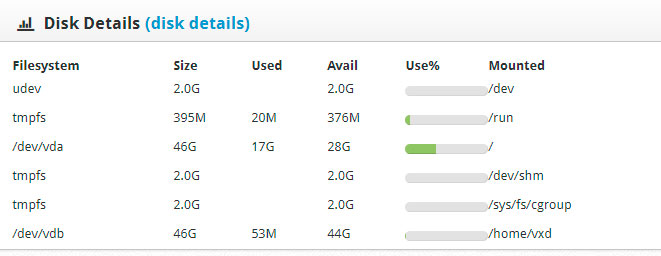 I have added / dev / vdb / home / vxd ext4 defaults 0 2 in / etc / fstab to mount the partition automatically.
I have added / dev / vdb / home / vxd ext4 defaults 0 2 in / etc / fstab to mount the partition automatically.
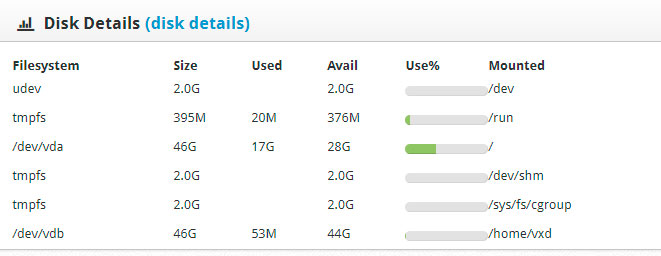
11
Updates / Combine second partition to the root
« on: March 14, 2018, 11:44:51 AM »
I have expanded storage in my provider, and I do not know how to add that partition to centos web panel that does not recognize me
df -h
Filesystem Size Used Avail Use% Mounted on
udev 2.0G 0 2.0G 0% /dev
tmpfs 395M 65M 331M 17% /run
/dev/vda 46G 16G 28G 37% /
tmpfs 2.0G 8.0K 2.0G 1% /dev/shm
tmpfs 2.0G 0 2.0G 0% /sys/fs/cgroup
tmpfs 395M 0 395M 0% /run/user/1006
fdisk -l
Disk /dev/vda: 50.0 GB, 50000000000 bytes, 97656250 sectors
Units = sectors of 1 * 512 = 512 bytes
Sector size (logical/physical): 512 bytes / 512 bytes
I/O size (minimum/optimal): 512 bytes / 512 bytes
Disk /dev/vdb: 50.0 GB, 50000000000 bytes, 97656250 sectors
Units = sectors of 1 * 512 = 512 bytes
Sector size (logical/physical): 512 bytes / 512 bytes
I/O size (minimum/optimal): 512 bytes / 512 bytes
df -h
Filesystem Size Used Avail Use% Mounted on
udev 2.0G 0 2.0G 0% /dev
tmpfs 395M 65M 331M 17% /run
/dev/vda 46G 16G 28G 37% /
tmpfs 2.0G 8.0K 2.0G 1% /dev/shm
tmpfs 2.0G 0 2.0G 0% /sys/fs/cgroup
tmpfs 395M 0 395M 0% /run/user/1006
fdisk -l
Disk /dev/vda: 50.0 GB, 50000000000 bytes, 97656250 sectors
Units = sectors of 1 * 512 = 512 bytes
Sector size (logical/physical): 512 bytes / 512 bytes
I/O size (minimum/optimal): 512 bytes / 512 bytes
Disk /dev/vdb: 50.0 GB, 50000000000 bytes, 97656250 sectors
Units = sectors of 1 * 512 = 512 bytes
Sector size (logical/physical): 512 bytes / 512 bytes
I/O size (minimum/optimal): 512 bytes / 512 bytes
12
SSL / Re: AutoSsl installation failed!
« on: March 04, 2018, 11:23:53 AM »
I had the same error and I have solved modifying htacces ..... in the case of wordpress and in html deleting said file
13
SSL / Re: Auto install Letsencrypt broke everything!!
« on: February 27, 2018, 04:15:06 PM »
Fatal error: Uncaught Error: Call to undefined function cwp_cwppro() in /usr/local/cwpsrv/htdocs/admin/admin/index.php:0 Stack trace: #0 {main} thrown in /usr/local/cwpsrv/htdocs/admin/admin/index.php on line 0 after install.....
14
Postfix / Re: warning: hostname walkerj235.com
« on: February 23, 2018, 08:14:06 PM »
but I have not made that call anywhere in that domain. It is clear that you want to connect and it gives an error ...... but how was it introduced in my system?
15
Postfix / Re: yahoo gmail and hotmail
« on: February 21, 2018, 09:58:03 AM »
after many configurations in my dns I have finally managed to send emails to external domains of my system
