This section allows you to view all posts made by this member. Note that you can only see posts made in areas you currently have access to.
Pages: [1] 2
1
Addons / Re: Can we install Docker CE on a CentOS CWP server?
« on: July 15, 2022, 05:49:23 PM »
I searched this forum for the same information and found this guide below:
In this tutorial we’ll learn how to install Docker quickly in CWP control webpanel, Cpanel, Plesk or in Centos/EL based OS.
Docker is a set of platform as a service products that use OS-level virtualization to deliver software in packages called containers. Containers are isolated from one another and contain their own software, libraries and configuration files; they can communicate with each other through well-defined channels/ports.
Step 1 :
Install dependencies :
Install repository :
Installing Docker community edition :
credits to sandeep @ https://www.uxlinux.com/how-to-install-docker-ce-on-centos-7-8-cwp-cpanel-plesk/
In this tutorial we’ll learn how to install Docker quickly in CWP control webpanel, Cpanel, Plesk or in Centos/EL based OS.
Docker is a set of platform as a service products that use OS-level virtualization to deliver software in packages called containers. Containers are isolated from one another and contain their own software, libraries and configuration files; they can communicate with each other through well-defined channels/ports.
Step 1 :
Install dependencies :
Code: [Select]
yum install -y yum-utils device-mapper-persistent-data lvm2Step 2 :Install repository :
Code: [Select]
yum-config-manager --add-repo https://download.docker.com/linux/centos/docker-ce.repoStep 3 :Installing Docker community edition :
Code: [Select]
yum install docker-ce docker-ce-cli containerd.ioAfter the installation you need to start and enable the Docker CE service :Code: [Select]
systemctl start docker
systemctl enable dockerThats it you’re done check via below command if docker is running fine on your server :Code: [Select]
docker run hello-worldcredits to sandeep @ https://www.uxlinux.com/how-to-install-docker-ce-on-centos-7-8-cwp-cpanel-plesk/
2
New Modules / Re: [module] Force Update CWP Checker Module from Panel
« on: August 18, 2018, 04:21:40 PM »Violating license agreement.
https://github.com/gogo1207/cwp-speedtestcli-bridge-module
https://creativecommons.org/licenses/by-nc/4.0/
the guy is trying to improve cwp, why try trash his thread. do you have a solution to the suggested violation?
3
Suggestions / OpenVPN
« on: April 22, 2018, 01:30:16 PM »
I successfully run open vpn on my server for personal use (iptv). Would be great if we could get our heads together and create a module/add-on for cwp. I use this github repo for my install.
Nyr/openvpn-install
https://github.com/Nyr/openvpn-install
Nyr/openvpn-install
https://github.com/Nyr/openvpn-install
4
Suggestions / own cloud
« on: January 27, 2018, 03:22:07 PM »
i was wondering if own cloud could be integrated and controlled by the panel. at the moment i have it installed has a separate application but would be great if we could incorporate it into the panel/
5
How to / Re: how to use this script code ?
« on: January 17, 2016, 10:08:58 AM »
Forgive my ignorance but what's the difference in setting up the account this way or just creating a basic package to offer for free has both methods you still need to activate manually.
In my opinion it seems a little inconvenient to set up each individual package per user this way unless you can set up a front end to use the api.
Is there an opensource way we in-cooperate this api into an actual website or do any members have any templates we can work with.
At the moment i have set up a basic package in package manager to offer to free host clients on a forum i work on and a ticket system for them to request the free service.
I like the idea behind the api but could do with a front end option to automate the process.
In my opinion it seems a little inconvenient to set up each individual package per user this way unless you can set up a front end to use the api.
Is there an opensource way we in-cooperate this api into an actual website or do any members have any templates we can work with.
At the moment i have set up a basic package in package manager to offer to free host clients on a forum i work on and a ticket system for them to request the free service.
I like the idea behind the api but could do with a front end option to automate the process.
6
CentOS 6 Problems / Re: i have lost root password cwp pannel
« on: December 27, 2015, 12:45:08 PM »
It should be the same has your server root password.
7
CentOS 6 Problems / Re: php script
« on: December 27, 2015, 12:43:24 PM »
You need to provide more information has to the problem, is this a panel for the server or an application your uploading to your website?
8
Mod_Security / Re: Enable Mod_Security for Wordpress
« on: December 16, 2015, 07:19:32 PM »
Take a look at this thread on wordpress.org, some rules listed for the script and various plugins.
https://wordpress.org/support/topic/mod_security-for-wordpress
https://wordpress.org/support/topic/mod_security-for-wordpress
9
FTP / Re: from where we can manage FTP accounts in cwp
« on: December 16, 2015, 07:16:16 PM »
now thats sneeky but news to me also, cheers for the heads up but i feel prying on users accounts should be frowned upon.
10
CentOS-WebPanel Bugs / Re: Why is the difference between the interfaces? - ssh or browser
« on: December 16, 2015, 07:07:17 PM »
This has me intrigued, have you looked at your php info file on your server to see if the module you require is compiled. It is possible it is installed but not compiled to a specific php installation.
Create a file with one line in it:
Save the file as test.php
Upload to your server
Navigate to the page using your web browser
If PHP is installed on your server that single line of code will print out a heap of detailed information about the version and configuration of PHP you have available.
Create a file with one line in it:
Code: [Select]
<?php phpinfo(); ?>
Save the file as test.php
Upload to your server
Navigate to the page using your web browser
If PHP is installed on your server that single line of code will print out a heap of detailed information about the version and configuration of PHP you have available.
11
SSL / Re: letsencrypt.org implementation
« on: December 13, 2015, 12:04:33 PM »
Just posting here has this an interesting welcomed idea, maybe someone with a little knowledge could implement this has a plugin or create an auto installer from the developer menu.
12
Addons / Re: Auto Start Shoutcast
« on: December 13, 2015, 11:53:08 AM »
Manage SHOUTcast Server and Create Daemon script
The command used to manage SHOUTcast radio server is the binary file itself, which must be run from its installation path location in order to be
able to read configuration file. To run the server as a daemon use daemon command option.
You can also instruct the server to read its configurations from a different location by indicating where the configuration file resides, but be advised
that using this option requires the creation of logs and control directories, which can be confusing in practice and can lead to server inability to start.
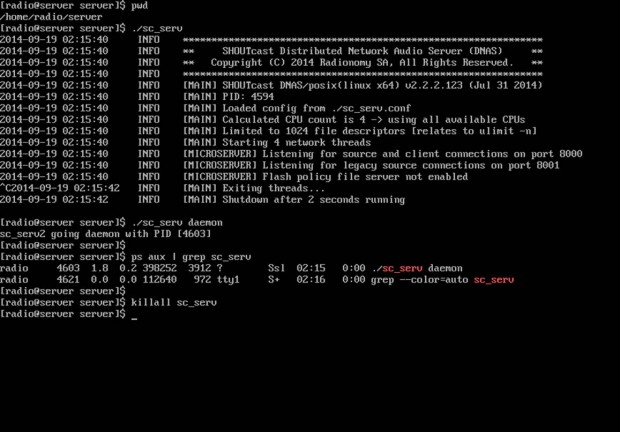
Shoutcast Start Script
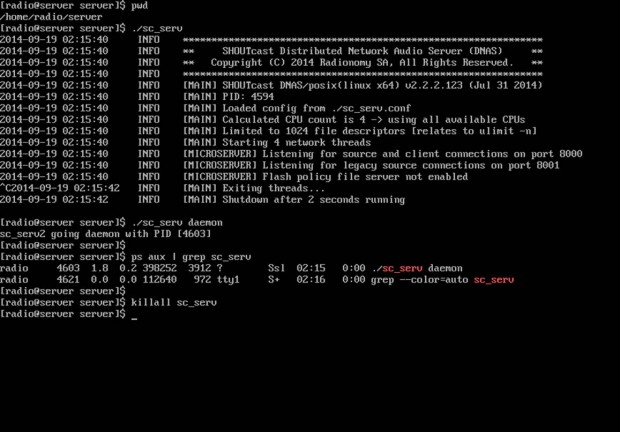
If you need a simplified command to start or stop SHOUTcast radio server, login as root again and create the following executable script on /usr/local/bin/ path as in the example below.
Now add the following excerpt to radio file.

Shoutcast Binary Start Script
After the file was created, make it executable, exit root account and a new command shout be available for your SHOUTcast radio server management.
To manage the server from now on, use radio command with the following switches.

Start Stop Shoutcast
If you want to automatically start the server after reboot, but only on user login (in this case the server was installed on the local user named radio) issue the following command from radio account home path, then logout and login again to verify the functionality, as presented in the screenshot below.
Start Shoutcast at Reboot

That’s it! Now, SHOUTcast server is ready to receive sound or playlists from remote media players such as Winamp from Windows and Mixxx from Linux and broadcast all of the received audio content over Internet.
The command used to manage SHOUTcast radio server is the binary file itself, which must be run from its installation path location in order to be
able to read configuration file. To run the server as a daemon use daemon command option.
You can also instruct the server to read its configurations from a different location by indicating where the configuration file resides, but be advised
that using this option requires the creation of logs and control directories, which can be confusing in practice and can lead to server inability to start.
Code: [Select]
$ pwd ## Assure that you are in the right installation directory - /home/radio/server
$ ./sc_serv ## Start the server in foreground – Hit Ctrl + c to stop
$ ./sc_serv daemon ## Start the server as a daemon
$ Ps aux | grep sc_serv ## Get Server PID
$ killall sc_serv ## Stop server daemon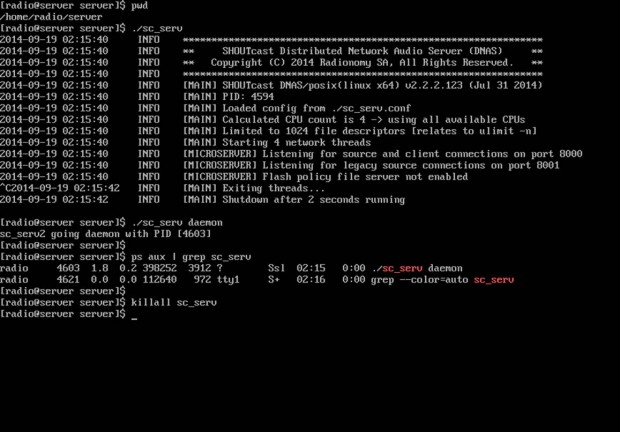
Shoutcast Start Script
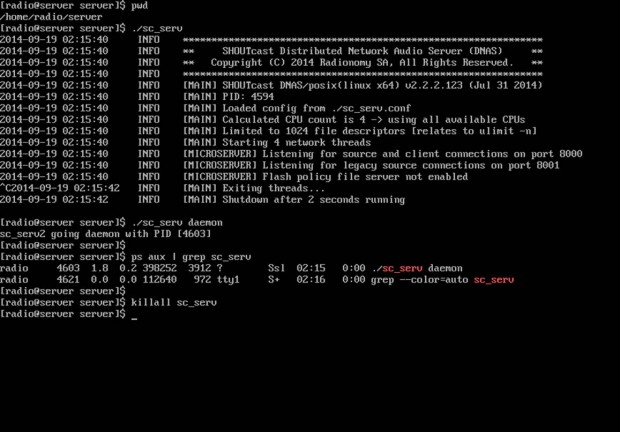
If you need a simplified command to start or stop SHOUTcast radio server, login as root again and create the following executable script on /usr/local/bin/ path as in the example below.
Code: [Select]
$ su -
# nano /usr/local/bin/radioNow add the following excerpt to radio file.
Code: [Select]
#!/bin/bash
case $1 in
start)
cd /home/radio/server/
./sc_serv &
;;
stop)
killall sc_serv
;;
start_daemon)
cd /home/radio/server/
./sc_serv daemon
;;
*)
echo "Usage radio start|stop"
;;
esac
Shoutcast Binary Start Script
After the file was created, make it executable, exit root account and a new command shout be available for your SHOUTcast radio server management.
Code: [Select]
# chmod +x /usr/local/bin/radio
# exitTo manage the server from now on, use radio command with the following switches.
Code: [Select]
$ radio start_daemon ## Starts SHOUTcast server as a daemon
$ radio start ## Starts SHOUTcast server in foreground
$ radio stop ## Stops SHOUTcast server
Start Stop Shoutcast
If you want to automatically start the server after reboot, but only on user login (in this case the server was installed on the local user named radio) issue the following command from radio account home path, then logout and login again to verify the functionality, as presented in the screenshot below.
Code: [Select]
$ whoami
$ echo “radio start_daemon” >> ~/.bashrcStart Shoutcast at Reboot

That’s it! Now, SHOUTcast server is ready to receive sound or playlists from remote media players such as Winamp from Windows and Mixxx from Linux and broadcast all of the received audio content over Internet.
13
Addons / Re: Shoutcast Error message
« on: December 13, 2015, 11:31:56 AM »
Create a new file on your server in that location you specify under the name sc_serv.conf. Copy and past the text from the code below into the sc_serv.conf you have just created. Remeber to chmod it with the associated user permissions.
Let us know how you get on.
Code: [Select]
; SHOUTcast Distributed Network Audio Server configuration file
; Copyright (C) 1998-2002 Nullsoft, Inc.
; All Rights Reserved.
; Last modified Jan 16 2002
; If you want to manage multiple configurations, just copy
; this file to another name, and run sc_serv with that name
; such as:
; sc_serv.exe sc_leet.conf
; ***************************
; Required stuff
; ***************************
; MaxUser. The maximum number of simultaneous listeners allowed.
; Compute a reasonable value for your available upstream bandwidth (i.e. if
; you have 256kbps upload DSL, and want to broadcast at 24kbps, you would
; choose 256kbps/24kbps=10 maximum listeners.) Setting this value higher
; only wastes RAM and screws up your broadcast when more people connect
; than you can support.
MaxUser=4
; Password. While SHOUTcast never asks a listener for a password, a
; password is required to broadcast through the server, and to perform
; administration via the web interface to this server. This server should
; consist of only letters and numbers, and is the same server your broadcaster
; will need to enter in the SHOUTcast Source Plug-in for Winamp. THIS VALUE
; CANNOT BE BLANK.
Password=Jinzora
; PortBase. This is the IP port number your server will run on. The
; value, and the value + 1 must be available. If you get a fatal error when
; the DNAS is setting up a socket on startup, make sure nothing else on the
; machine is running on the same port (telnet localhost portnumber -- if you
; get connection refused then you're clear to use that port). Ports < 1024
; may require root privledges on *nix machines. The default port is 8000.
PortBase=8110
; ***************************
; Optional Parameters
; ***************************
; ***************************
; Logging configuration
; ***************************
; LogFile: file to use for logging. Can be '/dev/null' or 'none'
; or empty to turn off logging. The default is ./sc_serv.log
; on *nix systems or sc_serv_dir\sc_serv.log on win32.
; Note: on win32 systems if no path is specified the location is
; in the same dir as the executable, on *nix systems it is in the
; current directory.
LogFile=none
; RealTime displays a status line that is updated every second
; with the latest information on the current stream (*nix and win32
; console systems only)
RealTime=0
; ScreenLog controls whether logging is printed to the screen or not
; on *nix and win32 console systems. It is useful to disable this when
; running servers in background without their own terminals. Default is 1
ScreenLog=0
; ShowLastSongs specifies how many songs to list in the /played.html
; page. The default is 10. Acceptable entries are 1 to 20.
ShowLastSongs=1
; TchLog decides whether or not the DNAS logfile should track yp
; directory touches. Adds and removes still appear regardless of
; this setting.
; Default is yes
; TchLog=yes
; WebLog decides whether or not hits to http:// on this DNAS will
; be logged. Most people leave this off because the DSP plug-in
; uses http:// calls to update titles and get the listener count,
; which takes up a lot of log space eventually. If you want to
; see people making hits on your admin.cgi or index pages, turn
; this back on. Note that this setting does NOT affect XML stats
; counters for hits to http:// pages.
; Default is no.
; WebLog=no
; W3CEnable turns on W3C Logging. W3C logs contain httpd-like accounts
; of every track played for every listener, including byte counts those listeners
; took. This data can be parsed with tools like Analog and WebTrends, or given
; to third parties like Arbitron and Measurecast for their reporting systems.
; Default is Yes (enabled).
W3CEnable=No
; W3CLog describes the name of the logfile for W3C logging. Default logfile is
; sc_w3c.log, in the same directory wherever the DNAS gets started from.
W3CLog=none
; ***************************
; Network configuration
; ***************************
; SrcIP, the interface to listen for source connections on (or to make relay
; connections on if relaying). Can and usually will be ANY or 127.0.0.1
; (Making it 127.0.0.1 will keep other machines from being able to
; broadcast using your shoutcast server )
SrcIP=10.0.8.2
; DestIP, IP to listen for clients on (and to contact yp.shoutcast.com)
; can and usually will be be ANY. If your machine has multiple IP addresses,
; set this to the one you want it to be accessed by.
DestIP=ANY
; Yport, port to connect to yp.shoutcast.com on. For people behind caching
; webproxies, change this to the alternate port (666 is what it might be,
; check www.shoutcast.com if you have problems). Otherwise, leave this at 80.
; We're actively working on re-opening port 666, but as of release the only
; working port is port 80.
Yport=80
; NameLookups. Specify 1 to perform reverse DNS on connections.
; This option may increase the time it takes to connect to your
; server if your DNS server is slow. Default is 0 (off).
NameLookups=0
; RelayPort and RelayServer specify that you want to be a relay server.
; Relay servers act as clients to another server, and rebroadcast.
; Set RelayPort to 0, RelayServer to empty, or just leave these commented
; out to disable relay mode.
; RelayPort=8000
; RelayServer=192.168.1.58
; ***************************
; Server configuration
; ***************************
; AdminPassword. This password (if specified) changes the
; behavior of Password to be a broadcast-only password, and
; limits HTTP administration tasks to the password specified
; here. The broadcaster, with the password above, can still
; log in and view connected users, but only the AdminPassword
; will grant the right to kick, ban, and specify reserve hosts.
; The default is undefined (Password allows control for both
; source and admin)
; AdminPassword=adminpass
; AutoDumpUsers controls whether listeners are disconnected if the source
; stream disconnects. The default is 0.
AutoDumpUsers=0
; AutoDumpSourceTime specifies how long, in seconds, the source stream is
; allowed to be idle before the server disconnects it. 0 will let the source
; stream idle indefinately before disconnecting. The default is 30.
AutoDumpSourceTime=30
; ContentDir specifies the directory location on disk of where to stream
; on-demand content from. Subdirectories are supported as of DNAS 1.8.2.
; Default is ./content, meaning a directory named content in the same directory
; as where sc_serv was invoked from.
; ContentDir=./content
; IntroFile can specify a mp3 file that will be streamed to listeners right
; when they connect before they hear the live stream.
; Note that the intro file MUST be the same samplerate/channels as the
; live stream in order for this to work properly. Although bitrate CAN
; vary, you can use '%d' to specify the bitrate in the filename
; (i.e. C:\intro%d.mp3 would be C:\intro64.mp3 if you are casting at 64kbps).
; The default is no IntroFile
; IntroFile=c:\intro%d.mp3
; BackupFile can specify a mp3 file that will be streamed to listeners over
; and over again when the source stream disconnects. AutoDumpUsers must be
; 0 to use this feature. When the source stream reconnects, the listeners
; are rejoined into the live broadcast.
; Note that the backup file MUST be the same samplerate/channels as the
; live stream in order for this to work properly. Although bitrate CAN
; vary, you can use '%d' to specify the bitrate in the filename
; (i.e. C:\backup%d.mp3 would be C:\backup32.mp3 if you are casting at 32kbps).
; The default is no BackupFile
; BackupFile=C:\intro%d.mp3
; TitleFormat specifies a format string for what title is sent to the listener.
; For example, a string of 'Justin Radio' forces the title 'Justin Radio' even
; when the source changes the title. You can use up to one '%s' in the string
; which lets you contain the title from the source. For example, if your
; TitleFormat is 'Justin Radio: %s', and the source plug-in's title is
; 'Billy plays the blues', then the net title is
; 'Justin Radio: Billy plays the blues'. Note: only works on non-relay servers.
; The default is no format string.
; TitleFormat=Justin Radio: %s
; URLFormat specifies a format string for what url is sent to the listener.
; Behaves like TitleFormat (see above).
; The default is no format string.
; URLFormat=http://www.server.com/redirect.cgi?url=%s
; PublicServer can be always, never, or default (the default, heh)
; Any setting other than default will override the public status
; of the source plug-in or of a SHOUTcast server that is being relayed.
PublicServer=default
; AllowRelay determines whether or not other SHOUTcast servers will be
; permitted to relay this server. The default is Yes.
AllowRelay=No
; AllowPublicRelay, when set to No, will tell any relaying servers not
; to list the server in the SHOUTcast directory (non-public), provided
; the relaying server's Public flag is set to default. The default is
; Yes.
AllowPublicRelay=No
; MetaInterval specifies how often, in bytes, metadata sent.
; You should really leave this at the default of 8192, but the option is
; provided anyway.
MetaInterval=8192
; *****************************
; Access Control
; *****************************
; ListenerTimer is a value in minutes of maximum permitted time for
; a connected listener. If someone is connected for longer than this
; amount of time, in minutes, they are disconnected. When undefined,
; there is no limit defined. Default is undefined.
; ListenerTimer=600
; BanFile is the text file sc_serv reads and writes to/from
; for the list of clients prohibited to connect to this
; server. It's automatically generated via the web
; interface.
; BanFile=sc_serv.ban
; RipFile is the text file sc_serv reads and writes to/from
; for the list of client IPs which are *ALWAYS* permitted
; to connect to this server (useful for relay servers).
; This file is automatically generated via the web
; interface. Note that if your server is FULL, and someone
; from a Reserved IP connects, the DNAS will force the person
; listening for the longest time off to make room for the new
; connection.
; RipFile=sc_serv.rip
; RIPOnly, when set to Yes, will only allow IP addresses listed in the Reserved
; IP list to connect and relay. All other connections for listening will be denied.
; This is really only useful for servers whose sole purpose is to provide the
; primary feed to all public relays. Setting this value to Yes also forces the
; server into Private mode, since listing this server in the directory would
; be pointless. Default is No.
; RIPOnly=No
; *****************************
; Extended Logging
; *****************************
; The old features previously at this location, HistoryLog and CurrentLog, are
; no longer used and succeded by W3C Logging and XML, respectively.
; ***************************
; Mass Configuration
; ***************************
; Unique: assigns a variable name for use in any config item which points to a
; file. Useful for servers running lots of SHOUTcast servers that have similar
; configuration parameters, excepting logfile names, banfile names, etc. Any
; parameter that takes a pathname can include the character $, which will
; substitute $ for the variable assigned here. Keep in mind that the unique
; variable can only be used after it is defined, so don't try to use a unique
; variable substitution in a path before you define it. For example, you
; could set:
; Unique=my_server
; and then define Log=/usr/local/shoutcast/$.log in an included configuration
; file. Default is Unique=$, so that by default any file with $ in the name
; won't substitute anything at all.
; Include: instructs the sc_serv to read from the named configuration file,
; *at the point of insertion of the Include statement*, and process as though
; the included file was part of itself. Note that all configuration parameters
; in the DNAS config file are processed first to last, so if an item is defined
; twice in a configuration, the last item to process will be the one that takes
; effect. For this reason, it's usually a good idea to use the Includes first
; in a config file.
; example:
; Include=/usr/local/shoutcast/common.conf
; Default is not applicable.
; *****************************
; Tweaks
; *****************************
;
; DON'T MESS WITH THIS STUFF UNLESS YOU REALLY KNOW WHAT YOU'RE DOING.
; DON'T COMPLAIN TO US IF YOU MESS WITH IT AND THINGS BREAK.
; HAVE A NICE DAY.
; CpuCount is used to explicitly limit the DNAS to dominating a finite
; amount of processors in multiprocessor systems. By default,
; SHOUTcast creates one thread for every processor it detects in the
; host system, and assigns listeners equally across all the threads.
; In the event SHOUTcast doesn't correctly determine the number of
; CPUs in your host, or if you for whatever reason want to force
; the DNAS to not use other processors, you can say so here.
; Default behavior is to use as many processors as the DNAS detects on
; your system.
; CpuCount=1
; Sleep defines the granularity of the client threads for sending data.
; DNAS 1.7.0, per client thread, will send up to 1,024 bytes of data
; per socket (or less depending on the window available), and then
; sleep for the provided duration before repeating the whole process.
; Note that making this value smaller will vastly increase CPU usage on
; your machine. Increasing reduces CPU, but increasing this value too far
; will cause skips. The value which seems most optimal for 128kbps
; streaming is 833 (833 microseconds per client poll) on our test labs.
; We wouldn't recommend setting it any lower than 100, or any higher than
; 1,024. If you have a slower machine, set this number lower to fix
; skips.
; Default value is 833.
; Sleep=833
; CleanXML strips some whitespace and linefeeds from XML output which
; confuses some (poorly written) XML parsers. If you get XML rendering errors,
; try turning this on. Default is No (off).
; CleanXML=No
;
; TAG RULES
Let us know how you get on.
15
How to / Re: Protection against Slowloris?
« on: August 14, 2015, 07:39:53 PM »
for myself hosted with OVH which has ddos protection as standard but also on the server side use mod_antiloris.
Code: [Select]
1. Download the installer and install from Sourceforge.net:
$ cd /usr/local/src
$ wget http://sourceforge.net/projects/mod-antiloris/files/mod_antiloris-0.4.tar.bz2/download
$ tar -xvjf mod_antiloris-0.4.tar.bz2
$ cd mod_antiloris-*
$ apxs -a -i -c mod_antiloris.c
2. Restart Apache:
$ service httpd restart
Pages: [1] 2
